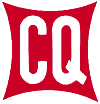The following are instructions for using the QRZ.com Logbook to generate and submit logs for the CQ World Wide WPX SSB or CW contests. The process involves three activities:
A. Configuring QRZ.com Logbook to capture the information required for the contest
B. Exporting the QRZ.com Logbook QSOs applicable to the contest to an ADIF file
C. Converting the ADIF file to a Cabrillo 3.0 file and uploading the Cabrillo 3.0 file to CQ WW WPX
A. Configuring QRZ.com Logbook to Capture the Information Required for the Contest
1. Go to QRZ.com and log into your account: https://www.qrz.com/
2. Click on QRZ Logbook in the upper right corner.
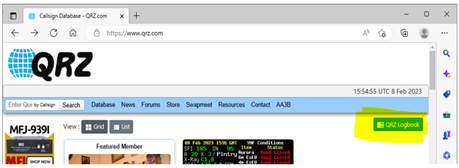
3. If you have multiple logbooks on QRZ.com, verify that the desired logbook is displayed.
4. Enter the contest call that you wish to log in the box to the left of the “Add QSO”. Press the “Add QSO” button.
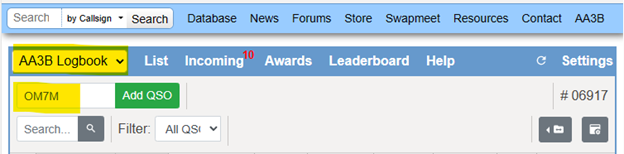
5. Verify that the date and time are correct.
6. Verify or enter the Band, Frequency and Mode.
7. Enter RST Sent, RST Received and My Power.
8. IMPORTANT: Use the Contest pull down menu to select the desired contest which is CQ WW WPX (SSB) for this example.
- Ignore the “ARRL Section” and “Class” boxes
- Ignore the “Info Sent:” box, AND enter your transmitted serial number starting with 1 in the first “Serial:” box
- Ignore the “Info Received” box, AND enter the received serial number in the second “Serial:” box
9. Press the “Save Record” button at bottom of the page
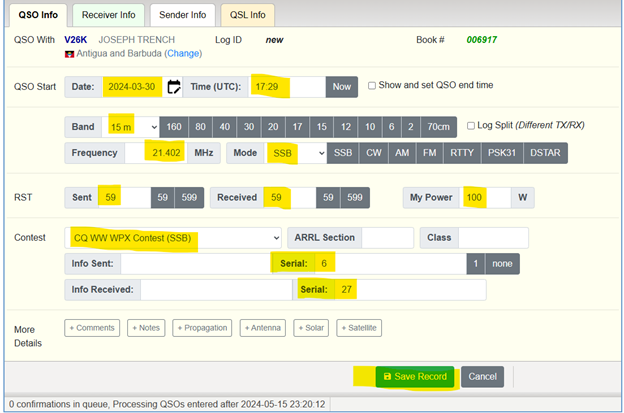
10. Repeat steps 4 through 9 for all additional contest QSOs.
- Update the band, Sent RST, and Received RST as appropriate
- Update the band and frequency as appropriate
- The Contest details will be repeated automatically
- Verify that your transmitted serial number is correct (it automatically updates) and be sure to enter the received serial number
B. Exporting the QRZ.com Logbook QSOs Applicable to the Contest to an ADIF File
After the contest:
1. Go to your QRZ.com logbook using steps 1 and 2 in Section A.
2. Go to the Filter: pull down and select “New Filter…”
3. Go to the Filter Options on the right part of the page and enter “WPX SSB 2024” as the Filter Name.
4. Go to the Select Field: pull down and select “QSO start date”.
5. Go to the Compare Type: pull down and select “between”.
6. Enter the date of the first day of the contest in the Compare Value: box which is 2024-03-30 in this example. Enter the date of the second day of the contest in the Compare 2 Value: box which is 2024-03-31 in this example.
7. Press “Save”.
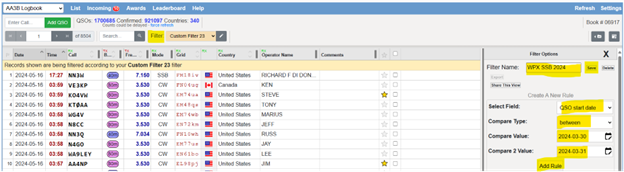
8. Press “Add Rule”.
9. Check the right most box for each contest QSO. NOTE: Only QSOs applicable to the contest should be checked.
10. Push the “Actions” button in the lower right corner of the page.
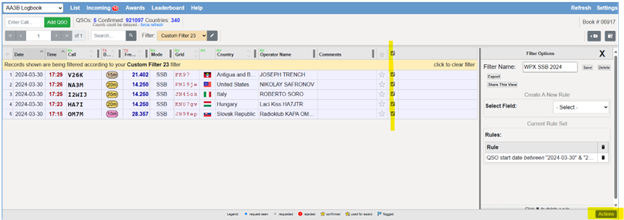
11. Select the “Export the selected records” option and push “Continue”.
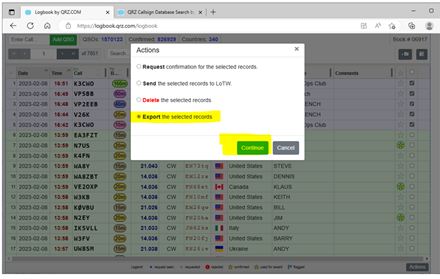
12. A link will then be sent to your email address from QRZ.com. Click on the link to obtain an ADIF file containing your contest QSOs.
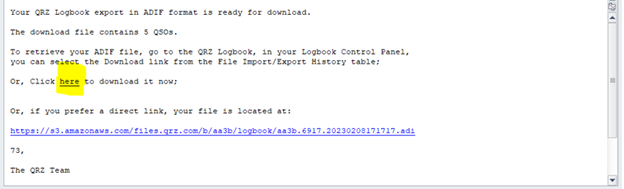
C. Converting the ADIF File to a Cabrillo 3.0 File and Uploading the Cabrillo 3.0 File to CQ WW WPX
Go to the CQ World Wide WPX Contest ADIF to Cabrillo Converter at https://www.cqwpx.com/adif/
1. Select the contest – CQ WPX SSB in this example.
2. Enter your callsign in the “Callsign Used:” box
3. Click on the “Choose File”, click on the ADIF file downloaded in Step B-12 and press open
4. Press the “Submit log for checking” Next button.
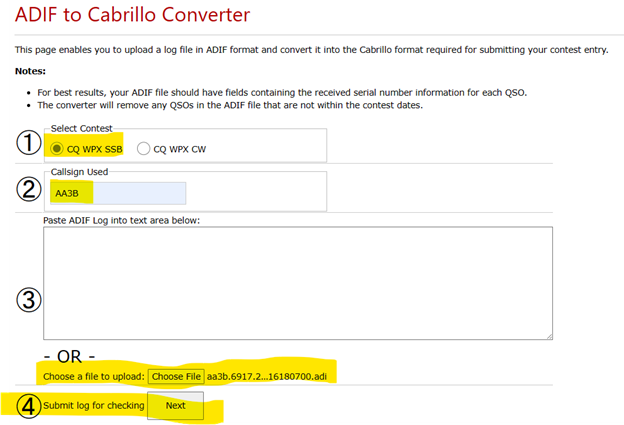
5. Provide the requested entry information:
- See the rules (https://www.cqwpx.com/rules.htm) if you need help in selecting your category
- No action is required for the “Exchange Sent Tag” or “Exchanged Received Tag” if Section A steps 5 and 6 were followed
- Your location is your ARRL section (shown in the “Location:” pull down) for USA and Canadian stations, and DX for everyone else
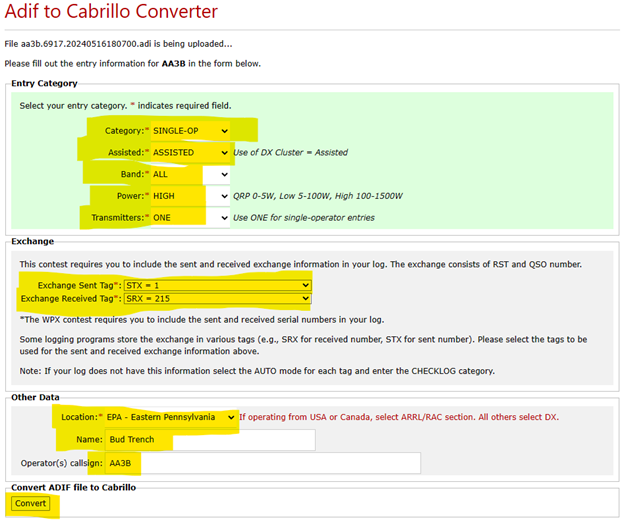
6. Push the “Convert” button.
7. The ADIF to Cabrillo converter will then display a Cabrillo file.
- Verify the category information. NOTE: CATEGORY-ASSISTED: data is not relevant unless you are using the Classic Overlay. Please see the rules.
- Enter your address information
- Enter your club information (optional). Please spell out the full club’s name with no abbreviations
- Inspect the QSO lines to verify that they contain the expected transmitted and received serial numbers
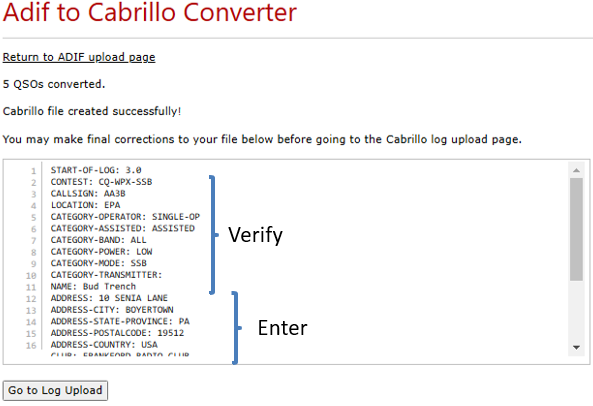
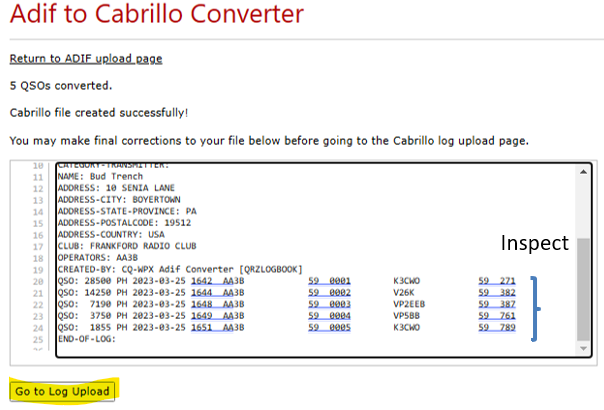
8. Press the “Go to Log Upload” Button
9. Follow the steps provided on the “Cabrillo Log Upload” page (https://www.cqwpx.com/logcheck/) to complete the log submittal process. It is not necessary to provide a claimed score. Be sure to provide your email address.